Check with us an absolute must-know Windows Excel Shortcuts!
Have you ever wondered how to work more efficiently in Excel? How to save your time? How to impress your potential employer during a job interview and without words prove that you are fluent in Excel? The answer is simple: use Excel shortcuts!
Today, we would like to share with you over 80 most popular Excel shortcuts for Windows. If you are using Mac, go to our article 80+ Must Know Excel shortcuts for Mac.
In our list, you will find all the best Excel shortcuts, both basic and advanced ones, grouped into several handy categories. At the end of this article, you will also find a list of useful links to learn more and get technical support.
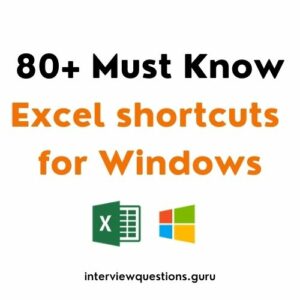
Table of Contents
Most useful Excel shortcuts for Windows
| Description | Shortcut |
| Create a new workbook | Ctrl + N |
| Open a workbook | Ctrl + O |
| Close a workbook | Ctrl + W |
| Save a workbook | Ctrl + S |
| Save as | F12 |
| Ctrl + P | |
| Print preview | Ctrl + F2 |
| Copy | Ctrl + C |
| Paste | Ctrl + P |
| Cut | Ctrl + X |
| Undo | Ctrl + Z |
| Redo | Ctrl + Y |
| Find | Ctrl + F |
| Bold | Ctrl + B |
| Italic | Ctrl + I |
| Underline | Ctrl + U |
| Strikethrough | Ctrl + 5 |
| Right-click menu | Shift + F10 |
| Home tab | Alt + H |
| Insert tab | Alt + N |
| Page Layout tab | Alt + P |
| Data tab | Alt + A |
| View tab | Alt + W |
| Formula tab | Alt + M |
| Delete column | Alt + H, D, C |
| Hide selected rows | Ctrl + 9 |
| Hide selected columns | Ctrl + 0 |
| Help | F1 |
Top 75 Excel Interview Questions 2022
25 Excel Interview Questions for Business Analyst
40+ Excel Interview Questions for Data Analyst
Ribbon Excel shortcuts (Windows)
| Description | Shortcut |
| File page | Alt + F |
| Home tab | Alt + H |
| Insert tab | Alt + N |
| Page Layout tab | Alt + P |
| Formulas tab | Alt + M |
| Data tab | Alt + A |
| Review tab | Alt + R |
| View tab | Alt + W |
| Select active tab on the Ribbon | Alt or F10 |
| Move to the next Ribbon control | Tab key
or Shift + Tab |
| Navigate among the items on the Ribbon | Arrow keys |
| Activate a selected button | Spacebar
or Enter |
| Expand/Collapse the Ribbon | Ctrl + F1 |
| Right-click menu | Shift + F10 |
Excel shortcuts for navigating in cells (Windows)
| Description | Shortcut |
| Previous cell in a worksheet | Shift + Tab |
| Navigate among the cells | Arrow keys |
| Beginning of a worksheet | Ctrl + Home |
| Next sheet in a workbook | Ctrl + Page Down |
| Previous sheet in a workbook | Ctrl + Page Up |
| Zoom in | Ctrl + Alt + + |
| Zoom out | Ctrl + Alt + – |
| Zoom scroll | Ctrl + Scroll |
| Start a new line in the cell | Alt + Enter |
| Select all (the entire worksheet) | Ctrl + A |
| Select the entire column | Ctrl + Spacebar |
| Select the entire row | Shift + Spacebar |
| Cancel selection | Esc |
Excel shortcuts for formatting cells (Windows)
| Description | Shortcut |
| Format Cell dialog | Ctrl + 1 |
| Fonts formatting | Ctrl + Shift + F
or Ctrl + Shift + P |
| Insert/Open/Edit a cell note | Shift + F2 |
| Insert/Open/Reply to a threaded comment | Ctrl + Shift + F2 |
| Insert cells | Ctrl + Shift + + |
| Delete cells | Ctrl + – |
| Hide columns | Ctrl + 0 |
| Hide rows | Ctrl + 9 |
| Unhide columns | Ctrl + Shift + 0 |
| Unhide rows | Ctrl + Shift + 9 |
| Copy | Ctrl + C |
| Paste | Ctrl + P |
| Cut | Ctrl + X |
| Undo | Ctrl + Z |
| Redo | Ctrl + Y |
| Find | Ctrl + F |
| Bold | Ctrl + B |
| Italic | Ctrl + I |
| Underline | Ctrl + U |
| Strikethrough | Ctrl + 5 |
| Insert hyperlink | Ctrl + K |
| Check spelling | F7 |
Other useful Excel shortcuts (Windows)
| Description | Shortcut |
| Insert a table | Ctrl + T |
| Insert a function | Shift + F3 |
| Create an embedded chart | Alt + F1 |
| Create a chart in a new worksheet | F11 |
| Create/Run/Edit/Delete a macro | Alt + F8 |
| VBA Editor | Alt + F11 |
| Refresh the data in the current worksheet | Ctrl + F5 |
| Refresh the data in the whole workbook | Ctrl + Alt + F5 |
| Duplicate object | Ctrl + D |
Windows Excel Shortcuts PDF Download
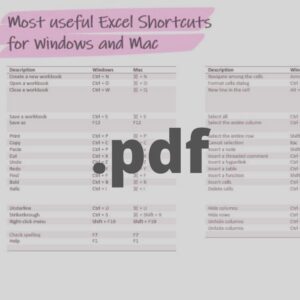
Useful links
To learn more about Excel shortcuts and get technical support, go to support.microsoft.com
To remember and practice Excel shortcuts and commands, check ShortcutFoo app
“Excel Shortcuts: The 100 Top Best Powerful Excel Keyboard Shortcuts in 1 Day!” by Sam Key