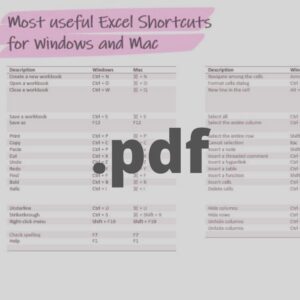Let us present you with 80+ must-know MAC Excel shortcuts!
What are the benefits of using shortcuts every day?
- You will be able to work more efficiently. The same thing will take you less time and less time spent on work equals more free time for you and your family;
- If you are currently looking for a job, knowing the shortcuts will increase your chances of getting hired. Fluent usage of the shortcuts will help you to stand out from the other candidates! Top 75 Excel Interview Questions 2022
- Using a keyboard instead of a mouse decrease the risk of RSI (Repetitive Syndrome Injury).
Check also 80+ Must Know Excel shortcuts for Windows.
We have gathered for you the list of best Excel Mac shortcuts, both basic and advanced. All the shortcuts are grouped into categories to facilitate the navigation through the article. In the end, we have also included a list of useful links.
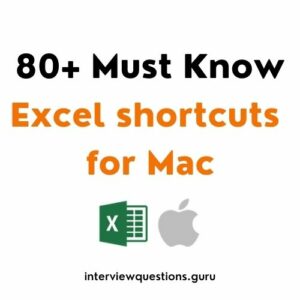
Table of Contents
Most useful Excel shortcuts for Mac
| Description | Excel shortcut |
| Create a new workbook | ⌘ + N
or Control + N |
| Create a new sheet | Shift + F11 |
| Open a workbook | ⌘ + O
or Control + O |
| Close a workbook | ⌘ + Q |
| Save a workbook | ⌘ + S
or Control + S |
| Save as | ⌘ + Shift + S
or F12 |
| ⌘ + P
or Control + P |
|
| Print preview | ⌘ + P
or Control + P |
| Full screen view | ⌘ + Control + F |
| Copy | ⌘ + C
or Control + C |
| Paste | ⌘ + V
or Control + V |
| Cut | ⌘ + X |
| Undo | ⌘ + Z
or Control + Z |
| Redo | ⌘ + Y
or Control + Y or ⌘ + Shift + Z |
| Find | ⌘ + F
or Control + F |
| Bold | ⌘ + B
or Control + B |
| Italic | ⌘ + I
or Control + I |
| Underline | ⌘ + U |
| Strikethrough | ⌘ + Shift + X |
| Right-click menu | Shift + F10 |
| Help | F1 |
Ribbon Excel Mac shortcuts
| Description | Excel shortcut |
| Move to the next Ribbon control | Tab |
| Navigate among the items on the Ribbon | Arrow keys |
| Activate a selected button | Spacebar
or Enter |
| Expand/Collapse the Ribbon | ⌘ + ⌥ + R |
| Right-click menu | Shift + F10 |
Excel Mac shortcuts for navigating in cells
| Description | Excel shortcut |
| Navigate among the cells | Arrow keys |
| Beginning of a worksheet | Control + Home |
| Next sheet in a workbook | Control + Page Down
or Option + Right arrow key |
| Previous sheet in a workbook | Control + Page Up
or Option + Left arrow key |
| Zoom in | ⌥ + ⌘ + + |
| Zoom out | ⌥ + ⌘ + – |
| Zoom scroll | ^ + Scroll |
| Start a new line in the cell | Option + Return
or Control + Option + Return |
| Select all (the entire worksheet) | ⌘ + A
or Control + Shift + Spacebar |
| Select the entire column | Control + Spacebar |
| Select the entire row | Shift + Spacebar |
| Cancel selection | Control + – |
Excel Mac shortcuts for formatting cells
| Description | Excel shortcut |
| Format Cells dialog | ⌘ + 1
or Control + 1 |
| Fonts formatting | ^ + Shift + F |
| Insert/Open/Edit a cell note | Shift + F2 |
| Insert/Reply to a threaded comment | ⌘ + Shift + F2 |
| Insert cells | Control + Shift + = |
| Delete cells | ⌘ + –
or Control + – |
| Hide columns | ^ + 0 |
| Hide rows | ^ + 9 |
| Unhide columns | ^ + Shift + 0 |
| Unhide rows | ^ + Shift + 9 |
| Copy | ⌘ + C
or Control + C |
| Paste | ⌘ + V
or Control + V |
| Cut | ⌘ + X |
| Undo | ⌘ + Z
or Control + Z |
| Redo | ⌘ + Y
or Control + Y or ⌘ + Shift + Z |
| Find | ⌘ + F
or Control + F |
| Bold | ⌘ + B
or Control + B |
| Italic | ⌘ + I
or Control + I |
| Underline | ⌘ + U |
| Strikethrough | ⌘ + Shift + X |
| Insert hyperlink | ⌘ + K
or Control + K |
| Check spelling | F7 |
Other useful Excel Mac shortcuts
| Description | Excel shortcut |
| Insert a table | ⌘ + T
or Control + T |
| Insert special characters | Control + ⌘ + Spacebar |
| Insert a function | Shift + F3 |
| Create an embedded chart | Fn + ⌥ + F11 |
| Create a chart in a new worksheet | Fn + F11 |
| Create/Run/Edit/Delete a macro | Option + F8 |
| Open VBA | Option + F11 |
| Duplicate object | ⌘ + D |
FREE Mac Excel shortcuts PDF Download
More from interviewquestions.guru
25 Most common Excel Interview Questions for Business Analyst
40+ Best Excel Interview Questions for Data Analyst
Tell me about yourself in an interview
50 Questions to ask the interviewer
Useful links
“Excel Shortcuts: The 100 Top Best Powerful Excel Keyboard Shortcuts in 1 Day!” by Sam Key